JavaScript Fundamentals for Backend Developers

Introduction
Greetings, fellow developers! As a backend developer, you're no stranger to the power of JavaScript. While it's often associated with front-end web development, JavaScript plays a crucial role on the server side as well. In this article, we'll take a deep dive into JavaScript fundamentals tailored specifically for backend developers. Whether you're just starting your backend journey or looking to reinforce your skills, let's explore the key concepts that will empower you to build robust and efficient server-side applications.
Chapter 1: JavaScript Beyond the Browser
To kick things off, let's break free from the misconception that JavaScript is limited to browsers. We'll explore Node.js, a runtime that allows you to run JavaScript on the server. You'll learn how Node.js opens up a world of possibilities for backend development. Let's dive into this concept with a practical example.
Imagine you want to build a backend service to handle user authentication for a web application. Traditionally, you might consider using languages like Python, Ruby, or Java for this task. However, with Node.js, you can leverage your existing JavaScript skills to create a seamless server-side solution.
Here's a simplified example to illustrate the power of Node.js:
// Import the 'http' module, which comes pre-installed with Node.js
const http = require('http');
// Create an HTTP server that responds with "Hello, World!" for all requests
const server = http.createServer((req, res) => {
res.writeHead(200, { 'Content-Type': 'text/plain' });
res.end('Hello, World!\n');
});
// Listen on port 3000
server.listen(3000, () => {
console.log('Server is running on http://localhost:3000/');
});
In this example:
We import the built-in
httpmodule provided by Node.js, allowing us to create an HTTP server.We create a simple HTTP server that listens for incoming requests and responds with a "Hello, World!" message.
The server listens on port 3000, and we log a message to the console to indicate that it's running.
This is just the beginning. With Node.js, you can handle database interactions, build RESTful APIs, and perform various server-side tasks using JavaScript. It's a game-changer for back-end development, enabling you to leverage your front-end and JavaScript expertise to create end-to-end web applications. As we progress through this guide, you'll learn how to harness Node.js's full potential in your backend projects.
Chapter 2: Variables and Data Types
Understanding variables and data types is fundamental. We'll delve into the basics of declaring variables, working with primitive types (like numbers and strings), and complex data types (objects and arrays). These are the building blocks of any programming language, and mastering them is essential for backend development. Let's dive in with an example:
Variables
Variables in JavaScript are used to store and manage data. They are declared using the var, let, or const keyword. Here's a quick overview of each:
var: This was the traditional way to declare variables in JavaScript, but it has some scoping quirks. It's still used in older codebases but is largely replaced byletandconst.let: Introduced in ES6 (ECMAScript 2015),letallows you to declare variables with block-level scope. This means they are confined to the block of code (within curly braces) where they are defined.const: Also introduced in ES6,constis used to declare constants. Once a value is assigned to aconst, it cannot be reassigned. However, the value itself can be mutable if it's an object or an array.
Example:
let age = 25; // Declaring a variable 'age' and assigning it the value 25
const name = "John"; // Declaring a constant 'name' with the value "John"
age = 26; // Reassigning the 'age' variable
// name = "Jane"; // Attempting to reassign a constant will result in an error
Data Types
JavaScript has several primitive data types:
Number: Represents both integer and floating-point numbers. Example:
let count = 42.5;String: Represents text. Example:
let message = "Hello, world!";Boolean: Represents a binary value,
trueorfalse. Example:let isDone = false;Undefined: Represents a variable that has been declared but hasn't been assigned a value. Example:
let x; // x is undefinedNull: Represents the intentional absence of any object value. Example:
let y = null;Symbol (ES6): Represents a unique and immutable value, often used as object property keys. Example:
const uniqueKey = Symbol("description");
JavaScript also has complex data types:
Object: Represents a collection of key-value pairs, similar to dictionaries or hashes in other languages. Example:
let person = { firstName: "John", lastName: "Doe", age: 30, };Array: Represents an ordered list of values. Example:
let colors = ["red", "green", "blue"];
These variables and data types are the foundation for working with data and logic in JavaScript. In the subsequent chapters, we'll dive deeper into how to use them effectively in backend development, including handling data, functions, and control flow.
Chapter 3: Functions and Control Flow
Functions are the building blocks of JavaScript. We'll explore function declarations, parameters, and return values. You'll also master control flow constructs like if statements, loops, and switch cases, which are essential for making decisions and iterating over data.
Functions
Functions in JavaScript are blocks of code that can be executed when called. Here are some key points:
Function Declaration: You can declare a function using the
functionkeyword. For example:function greet(name) { console.log(`Hello, ${name}!`); }Parameters: Functions can accept parameters, which act as placeholders for values that will be provided when the function is called. In the above example,
nameis a parameter.Return Values: Functions can also return values using the
returnstatement. For example:function add(a, b) { return a + b; }Calling Functions: To execute a function, you call it by name, passing in the required arguments:
greet("Alice"); // Output: Hello, Alice! const result = add(3, 5); // Result: 8
Control Flow
Control flow structures allow you to make decisions and control the flow of your program. Key constructs include:
If Statements: Conditional statements that execute code based on a condition. For example:
if (age >= 18) { console.log("You are an adult."); } else { console.log("You are a minor."); }Loops: Iterative structures that repeat code multiple times. The
forandwhileloops are commonly used. Here's aforloop example:for (let i = 0; i < 5; i++) { console.log(`Iteration ${i}`); }Switch Statements: Used for multi-way branching, allowing you to execute different code blocks based on the value of an expression:
switch (day) { case "Monday": console.log("It's the start of the week."); break; case "Friday": console.log("Weekend is almost here!"); break; default: console.log("It's a regular day."); }
Example:
Let's apply these concepts to a practical example. Suppose you're building a backend application that calculates the total price of items in a shopping cart:
function calculateTotal(cart) {
let total = 0;
for (const item of cart) {
total += item.price * item.quantity;
}
return total;
}
const shoppingCart = [
{ name: "Kettle", price: 10, quantity: 3 },
{ name: "Barbie", price: 20, quantity: 2 },
{ name: "Tequila", price: 5, quantity: 4 }
];
const totalPrice = calculateTotal(shoppingCart);
console.log(`Total price: $${totalPrice}`);
In this example, we define a calculateTotal function that takes a shopping cart as input, iterates through the items and calculates the total price. Control flow is used in the for loop to iterate over the items, and the function returns the calculated total. When we call this function with the provided shopping cart, it calculates and displays the total price.
Understanding functions and control flow is pivotal for backend developers, as they form the backbone of server-side logic, allowing you to create efficient and versatile applications.
Chapter 4: Asynchronous JavaScript
Asynchronous programming is a fundamental aspect of backend development, where tasks like handling database queries, file operations, or external API requests often require non-blocking execution.
Understanding Asynchronous JavaScript
In JavaScript, functions can run synchronously or asynchronously:
Synchronous: Code is executed line by line, blocking further execution until the current operation completes.
Asynchronous: Code is executed without waiting for the previous operation to finish, allowing other tasks to run concurrently.
Example: Handling a Database Query
Imagine you're building a backend application that needs to fetch data from a database. Without asynchronous programming, your application would stall while waiting for the database response, making it unresponsive to other requests. Here's how asynchronous JavaScript comes to the rescue:
// Synchronous approach (blocking)
function fetchUserDataSync() {
// Simulate a time-consuming database query
const data = database.querySync();
return data;
}
// Asynchronous approach (non-blocking)
function fetchUserDataAsync(callback) {
// Simulate a database query with a callback
database.queryAsync((data) => {
callback(data);
});
}
// Using the synchronous function
const userDataSync = fetchUserDataSync();
console.log('Synchronous Data:', userDataSync); // This line executes after the query completes
// Using the asynchronous function
fetchUserDataAsync((userDataAsync) => {
console.log('Asynchronous Data:', userDataAsync); // This line executes while waiting for the query
});
console.log('Fetching data...'); // This line executes immediately
In this example, the synchronous fetchUserDataSync function blocks the entire program until the database query is complete, causing a delay in the program's execution.
On the other hand, the asynchronous fetchUserDataAsync function uses a callback to handle the database query. It initiates the query and continues executing other code without waiting for the result. When the query completes, the callback is invoked, allowing the application to process the data without interruption.
Asynchronous programming is essential in backend development to maintain responsiveness and handle multiple requests concurrently. Understanding callbacks, promises, and async/await in JavaScript empowers you to manage asynchronous tasks efficiently, ensuring your backend applications remain performant and user-friendly.
Chapter 5: Modules and Require
Modularity is key to maintaining clean and organized code. We'll introduce you to the CommonJS module system, using require to structure your backend applications.
Understanding Modules
In JavaScript, a module is a self-contained unit of code that encapsulates related functionality. Each module can define variables, functions, and classes that are scoped to that module. This helps avoid naming conflicts and promotes code reusability.
The require Function
Node.js provides the require function, which allows you to load external modules into your code. When you require a module, Node.js searches for it in the node_modules directory or built-in modules. You can also create your modules and require them in other parts of your application.
// Example: Creating and using a simple module
// myModule.js
const greeting = "Hello, ";
function sayHello(name) {
return `${greeting}${name}!`;
}
module.exports = sayHello;
// main.js
const sayHello = require("./myModule");
console.log(sayHello("John")); // Output: Hello, John!
In this example, we create a module named myModule.js that exports a function sayHello. In main.js, we use require to load the myModule module and then call sayHello from it.
Core Modules
Node.js comes with a set of built-in core modules, such as fs for file system operations and http for creating web servers. You can use these modules without installing anything additional. For example:
// Example: Using a core module
const fs = require("fs");
fs.readFile("example.txt", "utf8", (err, data) => {
if (err) {
console.error(err);
return;
}
console.log(data);
});
In this snippet, we require the fs module to read the contents of a file.
Creating Your Modules
To create your modules, you can define variables, functions, or classes within a file and use module.exports to make them accessible to other parts of your application. This allows you to organize your code into logical units and reuse them across different files.
Benefits of Modular Code
Reusability: Modules can be reused in multiple parts of your application or even in different projects, saving you time and effort.
Maintainability: Modularity makes your codebase easier to understand and maintain because it's organized into smaller, focused units.
Encapsulation: Variables and functions defined within a module are encapsulated, reducing the risk of naming conflicts with other parts of your code.
Chapter 6: Error Handling
Errors happen, and handling them gracefully is crucial for a robust backend. We'll discuss error types, try/catch blocks, and best practices for logging and handling errors. You'll ensure your applications are resilient even when unexpected issues arise.
Error Types in JavaScript
JavaScript provides several error types, including:
SyntaxError: This occurs when there's a syntax mistake in your code, such as a missing semicolon or an unclosed parenthesis.
ReferenceError: This happens when you try to access a variable or function that doesn't exist.
TypeError: Occurs when you operate on an inappropriate data type, like trying to call a method on an undefined variable.
Custom Errors: You can create your custom error types using JavaScript's built-in
Errorconstructor or by extending it.
Using Try/Catch Blocks
One of the fundamental techniques for error handling is the try and catch block. Here's an example:
try {
// Code that might throw an error
const result = someFunction();
} catch (error) {
// Handle the error gracefully
console.error("An error occurred:", error.message);
}
In this example:
We place the code that might throw an error inside the
tryblock.If an error occurs within the
tryblock, JavaScript immediately jumps to thecatchblock.In the
catchblock, we can access the error object and perform actions such as logging an error message.
Rethrowing Errors
Sometimes, you may want to handle an error at one level of your application and then rethrow it so that it can be handled differently at a higher level. Here's an example:
function processUserData(userData) {
try {
// Process user data
if (!userData.name) {
throw new Error("Name is required");
}
} catch (error) {
// Handle the error locally
console.error("Error processing user data:", error.message);
// Rethrow the error for higher-level handling
throw error;
}
}
try {
const userData = { age: 25 };
processUserData(userData);
} catch (error) {
// Handle the error at a higher level
console.error("An error occurred at the higher level:", error.message);
}
In this example, the processUserData function handles the error locally, logging an error message, and then rethrows it. The error is caught again at a higher level, allowing for different error-handling strategies.
Best Practices
When it comes to error handling, it's essential to:
Be Specific: Handle errors with precision, ensuring that you catch and handle only the types of errors you expect.
Log Errors: Logging errors are crucial for debugging and monitoring. Use
console.erroror a logging library to record error details.Graceful Degradation: When an error occurs, aim to keep your application in a stable state, allowing it to continue functioning or providing meaningful feedback to users.
Custom Errors: Consider creating custom error types for specific scenarios to improve error messaging and handling.
Error handling is an essential skill for backend developers, as it ensures that your applications can gracefully recover from unexpected issues and maintain stability in production environments.
Chapter 7: Working with the File System
Backend applications often interact with the file system. Handling files is a common task in backend development, whether it's reading configuration files, uploading user data, or generating reports. We'll explore the core concepts and provide you with practical examples.
Core Concepts
File I/O: Node.js provides built-in modules like
fs(File System) to interact with files. We'll cover functions likefs.readFile,fs.writeFile, andfs.unlinkfor reading, writing, and deleting files.Asynchronous Nature: File operations in Node.js are asynchronous by default. We'll reinforce the importance of handling these operations asynchronously using callbacks or Promises.
File Paths: Understanding how to work with file paths is crucial, especially when dealing with different operating systems. We'll discuss absolute and relative paths and demonstrate how to navigate directories.
Example: Reading and Writing a JSON Configuration File
Let's walk through an example of reading and writing a JSON configuration file in Node.js.
// Import the 'fs' module for file operations
const fs = require('fs');
// Define the file path
const configFilePath = 'config.json';
// Read the configuration file
fs.readFile(configFilePath, 'utf8', (err, data) => {
if (err) {
console.error(`Error reading ${configFilePath}: ${err.message}`);
return;
}
try {
const configData = JSON.parse(data);
console.log('Configuration data:', configData);
} catch (parseError) {
console.error(`Error parsing JSON in ${configFilePath}: ${parseError.message}`);
}
});
// Update configuration and write it back
const updatedConfig = {
apiUrl: 'https://api.example.com',
apiKey: 'your-api-key',
};
fs.writeFile(configFilePath, JSON.stringify(updatedConfig, null, 2), (err) => {
if (err) {
console.error(`Error writing ${configFilePath}: ${err.message}`);
} else {
console.log('Configuration file updated successfully.');
}
});
In this example, we:
Use the
fs.readFilemethod to read a JSON configuration file namedconfig.json.Parse the content of the file into a JavaScript object.
Update the configuration by modifying the object.
Use the
fs.writeFilemethod to write the updated configuration back to the file.
This example demonstrates the basic file I/O operations you'll encounter when working with the file system in Node.js. Keep in mind that error handling and data validation are crucial in real-world scenarios to ensure your file operations are robust and reliable.
Chapter 8: NPM and Dependency Management
NPM (Node Package Manager) is a powerful tool for backend developers that simplifies the process of adding, updating, and managing external packages in your Node.js applications. You'll harness the vast ecosystem of NPM packages to supercharge your applications.
Installing Packages
To get started with NPM, you need to have Node.js installed, which comes bundled with NPM. Here's how you can install packages using NPM:
Initialize a New Project: If you're starting a new project, create a new directory for it and navigate to that directory in your terminal.
Initialize a
package.jsonfile: Runnpm initand follow the prompts to create apackage.jsonfile. This file will store information about your project and its dependencies.Install a Package: Let's say you want to use a popular package like
axiosfor making HTTP requests. Runnpm install axiosto install it. NPM will download and addaxiosto your project'snode_modulesfolder and update yourpackage.jsonfile with the dependency.Using the Package: You can now import and use
axiosin your JavaScript code.
const axios = require('axios');
axios.get('https://jsonplaceholder.typicode.com/posts/1')
.then(response => {
console.log(response.data);
})
.catch(error => {
console.error(error);
});
Managing Dependencies
NPM makes it easy to manage dependencies by providing commands to add, update, and remove packages. Here are some common commands:
Installing a Specific Version: You can specify a particular version of a package to install. For example,
npm install axios@0.21.1will install version 0.21.1 of Axios.Updating Packages: To update packages to their latest compatible versions, you can use
npm update.Removing Packages: If you no longer need a package, you can remove it using
npm uninstall package-name.Global vs. Local Packages: Some packages are meant to be used globally (e.g., development tools like
nodemon). You can install global packages usingnpm install -g package-name.
package.json and package-lock.json
The package.json file serves as a manifest for your project, listing its dependencies and other metadata. The package-lock.json file, generated by NPM, ensures consistent package installations across different environments. It locks the specific versions of dependencies to avoid unexpected changes when deploying your application.
Imagine you're working on a RESTful API using Node.js, and you need to handle routing. You decide to use the popular Express.js framework. Here's how you can manage this dependency:
Initialize your project with
npm initto create apackage.jsonfile.Install Express.js by running
npm install express. This adds Express.js as a dependency in yourpackage.jsonfile.Create an
app.jsfile where you'll use Express.js to define your API routes and logic.
const express = require('express');
const app = express();
const port = 3000;
app.get('/', (req, res) => {
res.send('Hello, World!');
});
app.listen(port, () => {
console.log(`Server is running on port ${port}`);
});
- Now, whenever you or another developer works on this project, they can simply run
npm installto install all the project's dependencies listed in thepackage.jsonfile.
NPM's dependency management simplifies the development process, ensuring that your project has all the necessary packages in a consistent and reproducible manner. This way, you can focus on building your backend application without worrying about manually managing dependencies.
Chapter 9: Building a Simple Backend Application
In this pivotal chapter, we put the JavaScript fundamentals we've learned into practice by creating a basic RESTful API using Node.js. Let's dive into the process with an example:
Example: Creating a To-Do List API
We'll build a straightforward API for managing to-do list items. Our API will support the following operations:
List all to-do items
Retrieve a specific to-do item
Create a new to-do item
Update an existing to-do item
Delete a to-do item
Setting Up the Project
Initialize a New Node.js Project: Create a new directory for your project and run
npm initto generate apackage.jsonfile.Install Dependencies: We'll need the Express.js framework to create our API. Install it using
npm install express.
Creating the API
Here's a simplified example of how to set up your API using Express:
const express = require('express');
const bodyParser = require('body-parser');
const port = 3000;
// Middleware to parse JSON requests
app.use(bodyParser.json());
// Sample data for our to-do items
let todos = [
{ id: 1, text: 'Buy groceries' },
{ id: 2, text: 'Finish coding assignment' },
];
// List all to-do items
app.get('/todos', (req, res) => {
res.json(todos);
});
// Retrieve a specific to-do item by ID
app.get('/todos/:id', (req, res) => {
const id = parseInt(req.params.id);
const todo = todos.find((item) => item.id === id);
if (!todo) {
res.status(404).json({ error: 'To-do item not found' });
} else {
res.json(todo);
}
});
// Create a new to-do item
app.post('/todos', (req, res) => {
const newTodo = req.body;
newTodo.id = todos.length + 1;
todos.push(newTodo);
res.status(201).json(newTodo);
});
// Update an existing to-do item by ID
app.put('/todos/:id', (req, res) => {
const id = parseInt(req.params.id);
const updatedTodo = req.body;
const index = todos.findIndex((item) => item.id === id);
if (index === -1) {
res.status(404).json({ error: 'To-do item not found' });
} else {
todos[index] = updatedTodo;
res.json(updatedTodo);
}
});
// Delete a to-do item by ID
app.delete('/todos/:id', (req, res) => {
const id = parseInt(req.params.id);
const index = todos.findIndex((item) => item.id === id);
if (index === -1) {
res.status(404).json({ error: 'To-do item not found' });
} else {
const deletedTodo = todos.splice(index, 1)[0];
res.json(deletedTodo);
}
});
// Start the server
app.listen(port, () => {
console.log(`Server is running on port ${port}`);
});
Testing the API
After implementing the API, you can use tools like Postman or curl to test its functionality. For example, you can send GET, POST, PUT, and DELETE requests to the appropriate endpoints to list, create, update, and delete to-do items.
Building this simple RESTful API provides a hands-on experience with creating routes, handling HTTP methods, parsing JSON requests, and interacting with data—all essential skills for a backend developer.
Chapter 10: Testing and Debugging
Quality assurance is essential in backend development. We'll explore testing frameworks like Mocha and debugging techniques using tools like Node.js Inspector. You'll ensure your code is reliable and bug-free.
Testing
Example: Using Mocha and Chai
Mocha and Chai are popular JavaScript testing frameworks commonly used in backend development. Here's a simplified example of how to set up and run tests using these frameworks:
Installation: First, you need to install Mocha and Chai as development dependencies in your Node.js project. You can do this by running:
npm install mocha chai --save-devTest Directory: Create a directory in your project for your tests. Conventionally, this directory is named
test.Write Tests: Create test files within the
testdirectory. For example, if you have a module namedcalculator.js, you can create a corresponding test file namedcalculator.test.js.Test Code: Write test cases using Mocha's
describeanditfunctions. Use Chai's assertion library to make assertions about your code's behavior.// calculator.test.js const { expect } = require('chai'); const { add, subtract } = require('./calculator'); // Import the module you want to test describe('Calculator', () => { it('should add two numbers', () => { expect(add(2, 3)).to.equal(5); }); it('should subtract two numbers', () => { expect(subtract(5, 3)).to.equal(2); }); });Run Tests: To execute your tests, run the Mocha command in your terminal:
npx mocha
Mocha will run your tests and report the results in your terminal. You'll know if your code is behaving as expected.
Debugging
Example: Using Node.js Inspector
Node.js Inspector is a built-in debugging tool that allows you to step through your code, set breakpoints, and inspect variables. Here's a basic example of how to use it:
Prepare Your Code: In your Node.js script, add the
debuggerstatement where you want to set a breakpoint.// app.js function calculate() { const a = 5; const b = 3; debugger; // Set a breakpoint here const result = a + b; console.log(result); } calculate();Run Node.js Inspector: Start your Node.js script in debug mode by using the following command:
node --inspect app.jsOpen DevTools: Open your web browser and go to
chrome://inspect. You should see your Node.js application listed. Click the "inspect" link to open the DevTools.Debug Your Code: In the DevTools, you can step through your code, inspect variables, and diagnose issues. The debugger will pause at the breakpoint you set, allowing you to analyze the state of your application.
By incorporating testing and debugging practices into your backend development workflow, you can ensure the reliability and robustness of your Node.js applications. Testing verifies that your code functions correctly, while debugging helps you identify and fix issues when they arise, making you a more effective backend developer.
Conclusion
Congratulations! You've completed this deep dive into JavaScript fundamentals for backend developers. With a solid understanding of JavaScript's role on the server side, variables, functions, asynchronous operations, modules, error handling, and more, you're well-prepared to tackle backend development projects with confidence.
Remember, the journey to becoming a proficient backend developer is ongoing. Keep coding, keep learning, and keep pushing the boundaries of what you can achieve with JavaScript on the server. Happy coding!
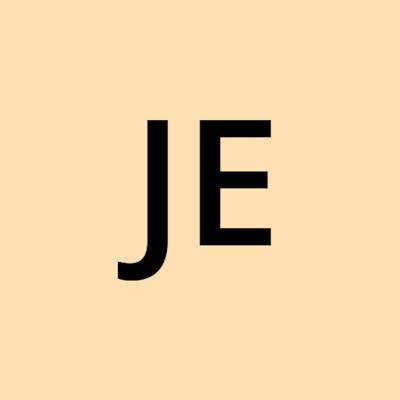 Backend Blog
Backend Blog